YouTube Cards
YouTube cards are the new version of annotations, and are a more attractive and versatile way of providing extra information and links in your YouTube videos. They’re better looking and more useful than annotations, and will eventually replace them entirely.
We tried out YouTube cards in our newest video – they’re really easy to use and look so much better than annotations! Plus, they work on mobiles.
You can see them in our video here, linking to our t-shirts and the playlist of the video series. Look for the small “i” in the top right hand corner:
Types of YouTube Cards
- Associated website – Provide a link to any page on your website
- Fundraising – Link to a fundraising site. The site must be on YouTube’s approved list, which includes Kickstarter, Patreon, Indiegogo, Change.org and others.
- Merchandise – Link to a product. Again, this can only be on one of YouTube’s approved list of sites, which includes Etsy, Cafepress, iTunes and Shopify.
- Video or playlist – Recommend related content by linking to another video or playlist. Unlike annotations, there isn’t an option for a subscribe link.
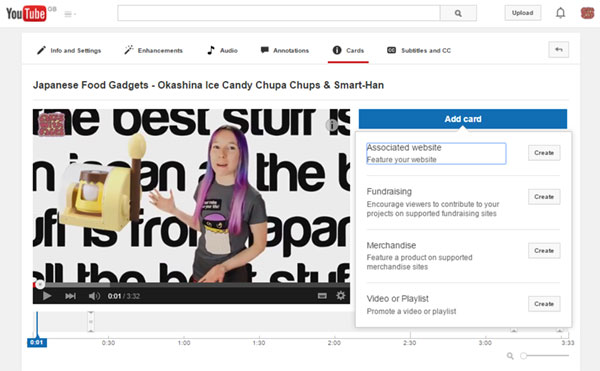
How to Add YouTube Cards
- Either go to “Edit video” via your Creator Studio and click the “i Cards” icon at the top, or hit the “i” icon underneath a specific video when you’re logged in.
- The display is very similar to the annotations editor. Navigate to the time in your video you’d like to add the card.
- Click the “Add Card” button, and choose the type of card you’d like to create.
Associated website card:
- To link to the t-shirt I was wearing in the video, I used the Associated Website card and pasted in the URL of the “Your Cake or Your Life” t-shirt page.
- Wait a moment while YouTube collects an image from the website you entered.
- The text in the middle box will be shown in the card panel, underneath the image. Default text will appear, which you can edit to describe the site you’re linking to.
- The “Call to action” is teaser text that will be appear in the top right for a few seconds at the point in the video that you selected. I went for “T-shirt from Cakes with Faces”.
- Click the arrows to change the image, or upload a different image. The format is square, and it accepts pngs and gifs (not jpgs for some reason).
- Finally, click “Create Card”, and you’re done!
You can’t control where the “i” or teaser text appears, so bear this in mind when creating your video. Luckily we always have our logo in the top left, but if you usually have a logo on watermark top right, rearrange your content so it’s not obscured.
If you add more than one card, the thumbnails will appear in a scrollable panel on the right, so the viewer can choose whichever link they like, from any point in the video. Links open in a new tab, so you don’t lose the video you’re watching.
Verdict
The annotations are a good development from YouTube. They’re useful, the “i” icon is subtle and overall they look good – as a designer, I found clunky, outdated-looking annotations to be frustrating. I particularly like the option to upload your own image. In future it would be useful if they expand the functionality to cards with subscribe buttons, and links to products on your own online shop, as well as just sites on the approved list.
Cakes with Faces on YouTube
If you haven’t already, take a look at our channel – if you like our videos, hit subscribe to show us your support! We produce a series called All the Best Stuff is from Japan, as well as videos from events and comic cons, arts and crafts, and behind the scenes videos.







